learn ms word Reference & Mailing Tab | Mail merge Table of content in ms word
- Yatendra Awana
- Sep 1, 2023
- 2 min read
Table of Contents: This option allows you to create and customize a table of contents for your document.
Footnotes: You can insert footnotes or endnotes in your document using this option.
Citations & Bibliography: This is where you can manage your sources and insert citations and bibliographies using various citation styles like APA, MLA, Chicago, etc.
Captions: You can insert and manage captions for tables, figures, equations, and other objects in your document.
Indexes: This option allows you to create and customize indexes for your document.
Table of Authorities: If you're working on a legal document, you can use this option to create a table of authorities.
Cross-References: You can create cross-references to headings, figures, and other elements in your document.
Start Mail Merge: This option allows you to initiate the mail merge process, which is used for creating personalized letters, emails, envelopes, labels, or directories.
Select Recipients: You can use this option to choose the list of recipients for your mail merge, often from an Excel spreadsheet,
Access database, or other data source.
Insert Merge Field: This is where you insert placeholders for data fields that will be personalized for each recipient in your document, such as names, addresses, or other information.
Write & Insert Fields: You can use this option to add customized content to your document, which may vary for each recipient.
Highlight Merge Fields: This option highlights the merge fields in your document to make them easier to identify and work with.
Update Labels: If you're working on labels, this option allows you to update the labels with the information from your data source.
Finish & Merge: This is where you complete the merge process and create individual documents, emails, envelopes, or labels for each recipient.
Finish & Merge Edit Individual Documents: This option lets you review and make changes to the merged documents before printing or saving them.




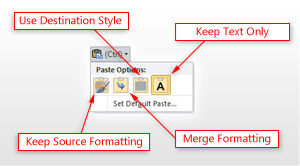
Comments